Description
SoftLedger connects with Plaid to allow linking bank accounts and subsequently fetching bank feeds for user action directly within SoftLedger. If operating with a bank that is not connected via Plaid, this feature allows users to extract bank transactions from their banks through Excel, and upload those raw bank transactions to create bank feeds for use within SoftLedger.
- Create a custom bank account
- Link a ledger account to the custom bank account
- Upload transactions for the custom bank
- Viewing and creating journal entries from bank feeds
Note: This feature requires the SoftLedger team to enable this in your tenant. If you do not see ability to add a custom bank feed (see details further below), reach out to your team to request this feature at support@softledger.com
Create a custom bank account

Note: If you do not see the above popup modal when clicking +New from the Link Banks page, this means the upload feature for bank accounts is not enabled in your tenant. Speak to your team at support@softledger.com to enable this feature.

- Provider
- Name
- Number
- Type
- Possible types are Investment, Credit, Depository, Loan, Brokerage, and Other
Link a ledger account to the custom bank account
Once the bank account has been added, the banks table will include this bank, denoting it as a custom bank under the Acc Type column.
Click into the three stacked dots to open the bank account actions, and click the first icon to link the SoftLedger Ledger Account. This is required before moving on to upload bank transactions or review those transactions in the bank feeds section.
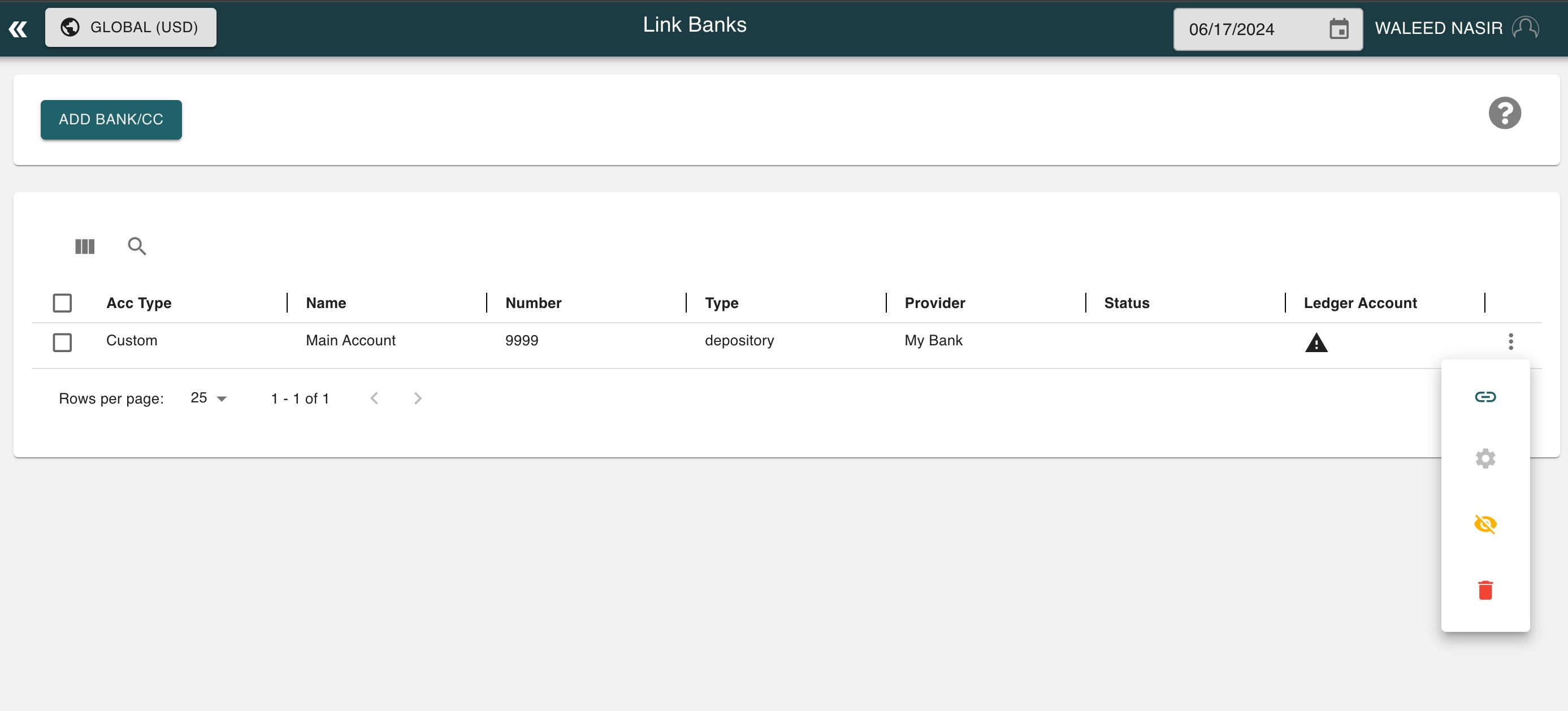
Upload transactions for the custom bank


Note: In order to select the custom bank account and add transactions, the bank account would have been added and had a linked Ledger Account connected in previous steps.
File restriction details:
- XLSX or CSV file types
- less than 5 MB
- must have header row as the first row
Map file column headers to bank feed fields

Note: SoftLedger will attempt to map fields with exact same header names to bank feed fields, but those mappings can still be altered by the user.
Headers to be mapped
- Date
- value from file must be a valid date and NOT in future
- maps to Journal.postedDate when reconciling
- Description
- value from file must not be empty
- maps to Journal line description when reconciling
- Amount
- value from file must be a valid number
- strings such as "USD 100.01" are not supported, value must be a number without any prefix/suffix/commas.
- value must not be zero or empty
- positive values will map to the credit lines of the journal entry created from the bank transaction
- negative values will map to the debit lines of the journal entry created from the bank transaction
- Currency
- value from file must be a valid currency supported by SoftLedger
- custom currencies are not supported
- maps to Journal.currency when reconciling
Optional:
- Authorized Date
- if a header mapping is provided, value from file must be a valid date and NOT in future
- maps to Journal.transactionDate when reconciling
- Category
- maps to Journal.reference when reconciling
Note: The Amount field will add the corresponding bank amount to the DEBIT and CREDIT columns based on logic: Amount>0, CREDIT linked ledger account Amount<0, DEBIT linked ledger account
Viewing and creating journal entries from bank feeds

Was this article helpful?
That’s Great!
Thank you for your feedback
Sorry! We couldn't be helpful
Thank you for your feedback
Feedback sent
We appreciate your effort and will try to fix the article